V1.1
Dashboard page
The Genpact AP Assist dashboard offers an industry-standard modern experience designed for efficiency and ease of use. A user enjoys a refined and intuitive user interface, ensuring seamless navigation and instant access to critical insights.
With its latest themes and enhanced visual appeal, the dashboard not only elevates usability but also provides a personalized and dynamic view of the key procurement metrics. Designed for speed and precision, it empowers user to make informed decisions effortlessly while enjoying a sleek, polished experience like never before.
The next-generation dashboard is more than just a visual upgrade, it’s a powerful tool that brings data-driven decision-making to your fingertips.
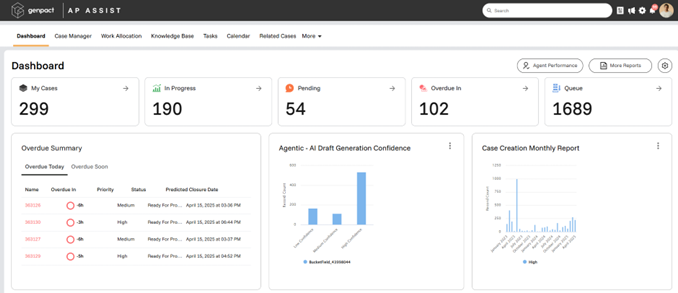
Key highlights
Dashboard Queue cards
Genpact AP Assist offers configurable dashboard queue cards, that are designed for seamless access to essential work items.
For example, you can create queues for:
- My Team Cases
- In Progress Cases
- Pending Cases
- Overdue In
- Cases in Queue

Dashboard Charts and Reports
You can transform raw data into actionable insights with responsive charts tailored for buyers. The interactive, one-click drill-down charts provide an intuitive navigation experience, making data analysis effortless. You can stay informed, track key metrics, and make data-driven decisions with dynamic visualizations right from the dashboard.
Genpact AP Assist charts are fully configurable, allowing you to create, modify, and customize visualizations based on your specific requirements.
Example
- Overdue Summary
- SLA Report
- Case Creation Monthly Report

Link to Agent Performance data insights
<<screen>>
For complete setup instructions, refer to the AP Assist User Guide.docx.
Case Manager List View page
The Genpact AP Assist Case Manager List View page is designed to deliver a modern, responsive, and user-centric interface to transform the way users interact with invoice data.
It introduces a highly visual, action-driven experience that blends responsive design with practical functionality. From real-time filtering and bulk operations to intuitive tile-based layouts and streamlined pop-ups, this interface empowers users to view, manage, and act on invoices with speed and precision.
Column-based layout
A clean and organized column-based layout with clearly aligned headers improves data readability. Each row displays vital information.
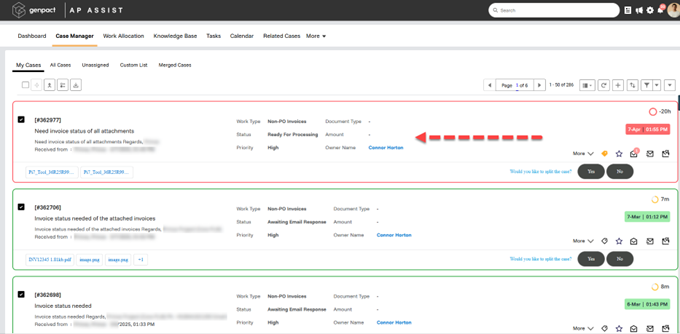
Action icons on Case Tile
The Case tiles contain action icons like Read/Unread, Tags, Reply and more, for quick actions to be performed on a case.
![]()
Tabs
The Case Manager List View page displays tabs prominently for quick switching between invoice categories or views. A More dropdown ensures less common tabs remain accessible without crowding the interface.

For complete setup instructions, refer to the AP Assist User Guide.docx.
