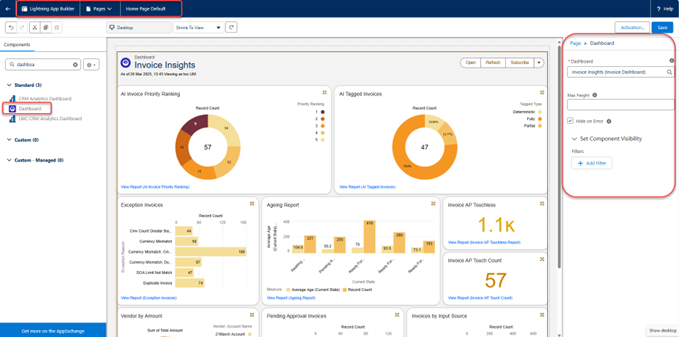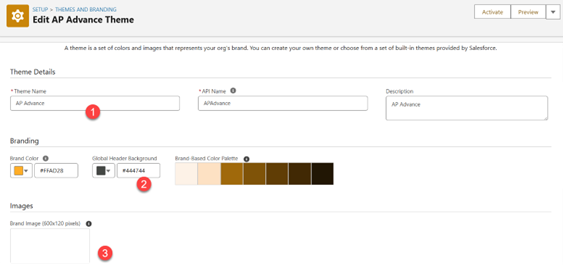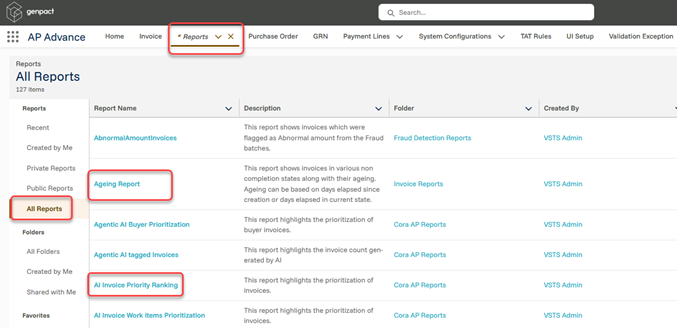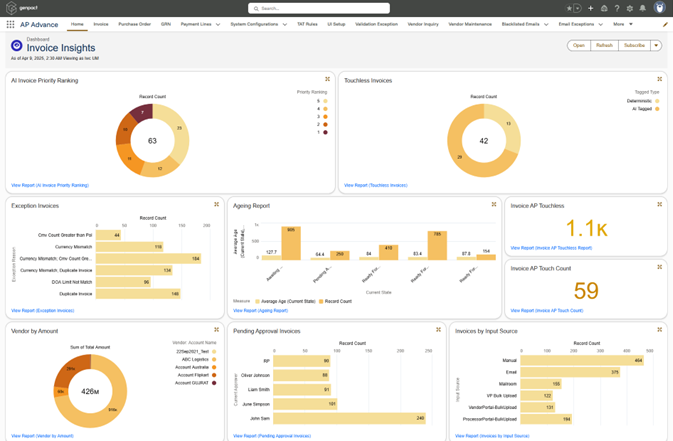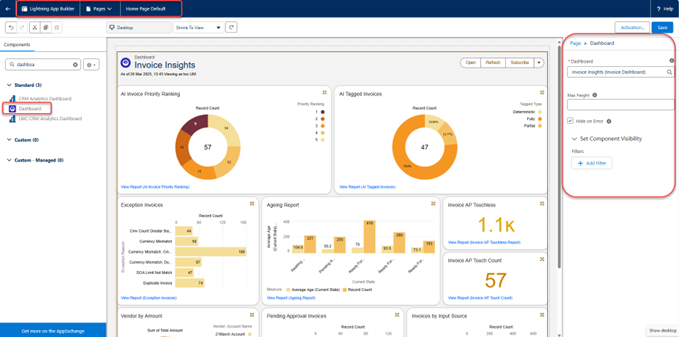V1.0
Overview
The Processor portal dashboard offers an industry-standard modern experience designed for efficiency and ease of use. As a processor, you will enjoy a refined and intuitive user interface, ensuring seamless navigation and instant access to critical insights.
With its latest theme and enhanced visual appeal, the dashboard not only elevates usability, but also provides a personalized and dynamic view of your key procurement metrics. Designed for speed and precision, it empowers you to make informed decisions effortlessly while enjoying a sleek, polished experience like never before.
This next-generation, industry-standard dashboard is more than just a visual upgrade, it’s a powerful tool that brings data driven decision making to your fingertips.
Key features
User-friendly UI
The Genpact AP Advance UI is designed to transform the look and feel of your Salesforce environment with a sleek, modern, and professional appearance. The theme enhances user engagement by providing a visually appealing interface that aligns with your brand identity.
- Elegant design: Crafted with a stylish and intuitive layout that enhances user experience.
- Brand customization: Allows administrators to incorporate company branding, including logos, colors, and backgrounds.
- Seamless integration: Easily applies across the Salesforce platform without disrupting functionality.
- User-friendly configuration: Simple setup and activation steps ensure a hassle-free experience for administrators.
- Enhanced readability: Optimized color contrasts and clean typography for improved readability and accessibility.
To configure the Genpact AP Advance theme, follow the steps below:
- Log in to the Salesforce as an admin.
- Click the gear icon (⚙) in the top-right corner and click on Setup.
- Search for and select Themes and Branding.
- Click New Theme to create a new one.
- Enter the name AP Advance for your theme.
Customize the theme by modifying an existing one: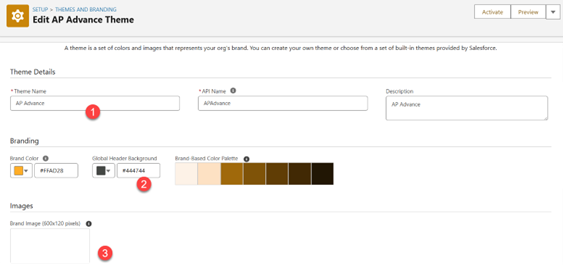
Standard reports
Genpact AP Advance supports the following standard reports out-of-the-box.
- AI Invoice Priority Ranking Report
- Touchless Invoices Report
- Exception Invoices Report
- Invoice Ageing Report
- Invoice AP Touchless Report
- Invoice AP Touch Count Report
- Vendor by Amount Report
- Pending Approval Invoices Report
- Invoices by Input Source Report
Follow the steps below, to view the reports in the system:
- Log in to the Salesforce as an admin.
- Navigate to Reports from the App Launcher icon (grid icon) in the top-left.
- Go to All Reports.
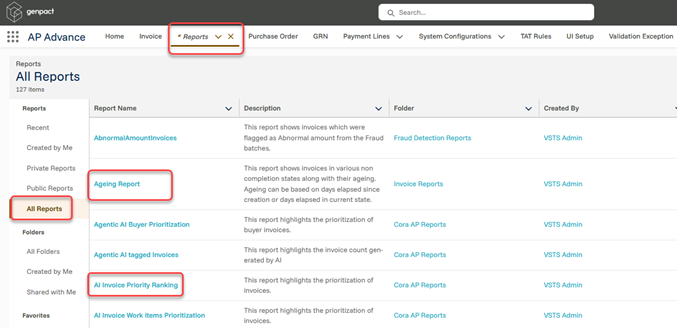
The Invoice Insights dashboard contains the intuitive charts for the standard reports. To view the dashboard, follow the steps below:
- Log in to the Salesforce as an admin.
- Click the App Launcher (grid icon) in the top-left corner.
- Search for and select Dashboards >> All Folders >> Invoice Dashboard >>Invoice Insights.
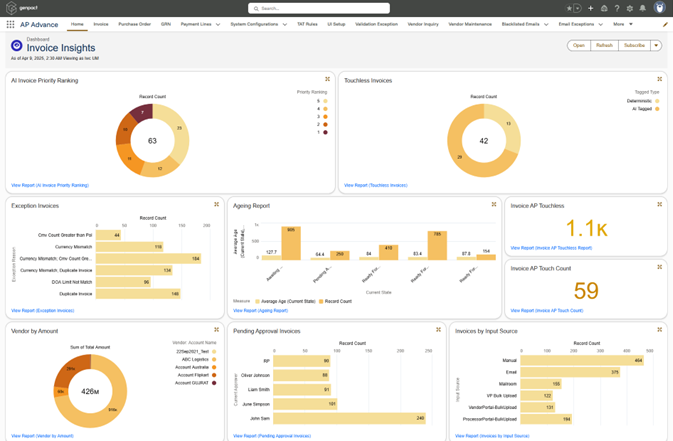
You can add the Invoice Insights reports dashboard to the Home page for quick access.
Add a dashboard to Home page for quick access
- Log in to the Salesforce.
- Click on the App Launcher (grid icon) in the top-left.
- Select Home.
- On the Home page, click the gear icon (⚙) in the top-right corner.
- Select Edit Page to open the Lightning App Builder.
- In the Lightning App Builder, locate the Components panel on the left.
- Scroll down and find the Dashboard component.
- Drag and drop the Dashboard component onto the desired section of the Home page.
- In the component settings on the right panel, click Select Dashboard.
- Search for and choose the dashboard Invoice Insights.