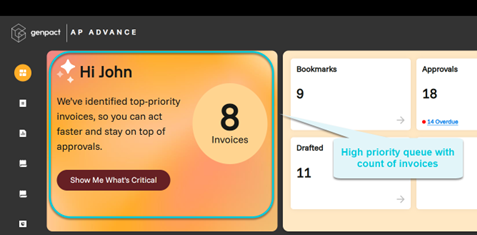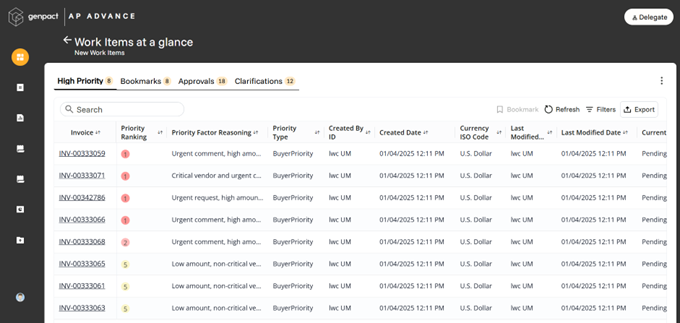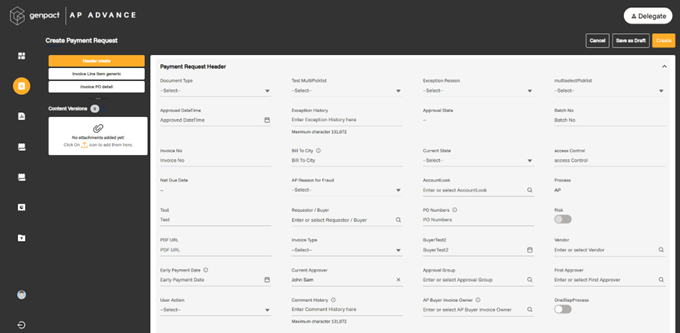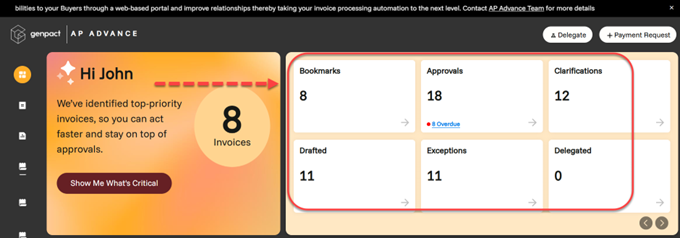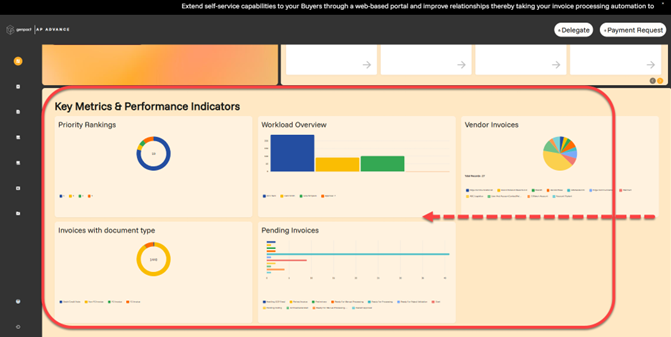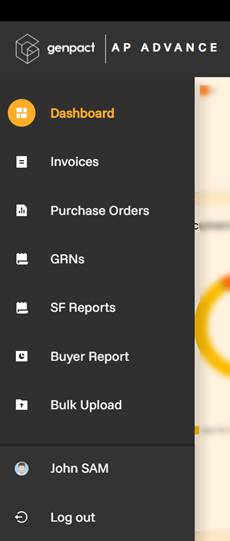V1.0
Overview
The Buyer Portal Dashboard offers an industry-standard, modern experience designed for efficiency and ease of use. As a buyer, you will enjoy a refined and intuitive user interface, ensuring seamless navigation and instant access to critical insights.
With its latest theme and enhanced visual appeal, the dashboard not only elevates usability but also provides a personalized and dynamic view of your key procurement metrics. Designed for speed and precision, it empowers you to make informed decisions effortlessly while enjoying a sleek, polished experience like never before.
This next-generation, industry-standard dashboard is more than just a visual upgrade, it’s a powerful tool that brings data-driven decision-making to your fingertips.
As you log in to the Genpact AP Advance, you land on the following page:

Key features
- Quick access to high-priority invoices: You can quickly access the shortlisted high-priority invoices by AI, positioned at the forefront of the dashboard. This functionality gives you visibility of the shortlisted high-priority invoices.
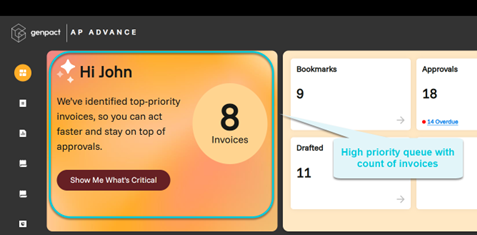
Click on the invoice count to open the invoice list view.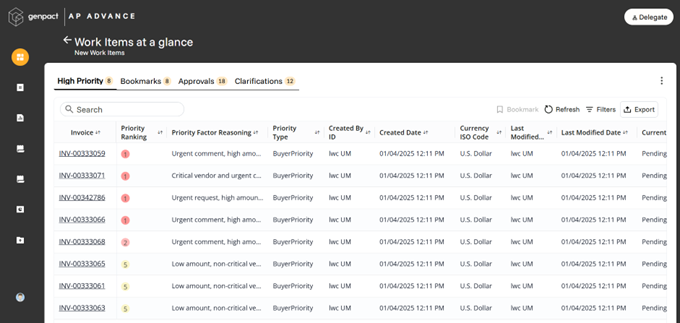
For more information on setup of this functionality, refer to this article. - Banner with URLs: A banner is a rich media element that overlays a webpage, designed to capture attention. This functionality enhances the Buyer Portal by displaying an attractive banner on the dashboard screen. It allows the portal to broadcast important or critical announcements, including embedded URLs for easy access.
For complete setup instructions, refer to the Banner on Dashboard Screen with URLs section in the Genpact AP Advance Buyer Portal Configuration Guide.docx. Additional configurations related to this feature are also available in the same guide. - Delegate: With this feature, you can now send an invoice for approval to a delegate user, if the actual approver is not available. Delegation works for single approvers and group approvers. When an approver is not available, they can designate a user as delegated user to approve the invoices.

For complete setup instructions, refer to the Enable delegation on new buyer portal section in the Genpact AP Advance Buyer Portal Configuration Guide.docx. Additional configurations related to this feature are also available in the same guide. - Payment request: Payment Request provides users with a quick and seamless way to initiate payment requests directly from the dashboard. This user-friendly feature eliminates the need for navigating multiple screens, allowing for faster transaction processing and improved workflow efficiency. With just a single click, users can submit payment requests effortlessly, ensuring a smoother and more intuitive financial management experience.

Click on Payment Request to navigate to the payment request creation page.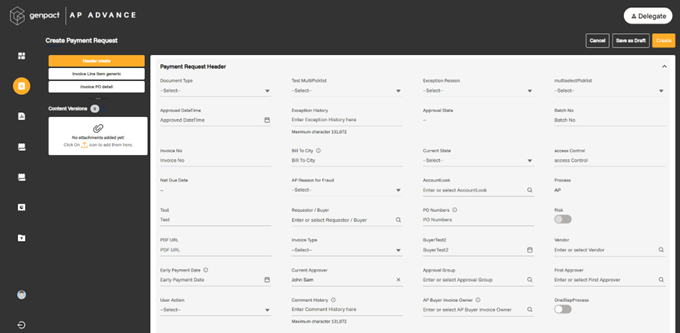
For complete setup instructions, refer to the Create request buttons on the dashboard section in the Genpact AP Advance Buyer Portal Configuration Guide.docx. Additional configurations related to this feature are also available in the same guide. - Queue cards: Take control of your workflow with configurable dashboard queue cards, designed for seamless access to essential work items. These dynamic cards enable users to filter and organize invoices effortlessly, ensuring a streamlined and efficient invoice management process. With tailored queue configurations, users can stay focused on priority tasks and boost productivity.
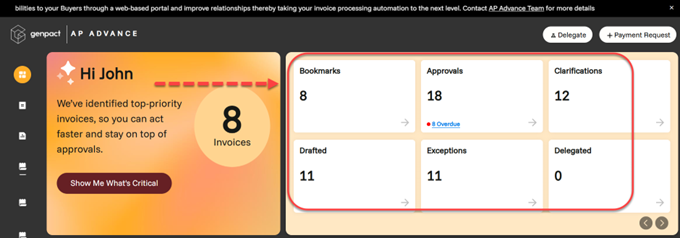
You can create queues for:- Bookmarks: Quick access to frequently referenced invoices which are bookmarked/flagged.
- Approvals: Displays invoices awaiting your approval.
- Clarifications: Displays invoices that require additional information or input before further processing.
- Drafted: Lists invoices that are saved as drafts.
- Exceptions: Lists invoices that have encountered processing issues or validation errors and need manual intervention.
- Delegated: Shows invoices assigned to you through delegation, typically when acting on behalf of another user.
- Responsive charts: Transform raw data into actionable insights with responsive charts tailored for buyers. These interactive, one-click drill-down charts provide an intuitive navigation experience, making data analysis effortless. Stay informed, track key metrics, and make data-driven decisions with dynamic visualizations right from the dashboard. Buyer Portal charts are fully configurable, allowing you to create, modify, and customize visualizations based on your specific requirements.
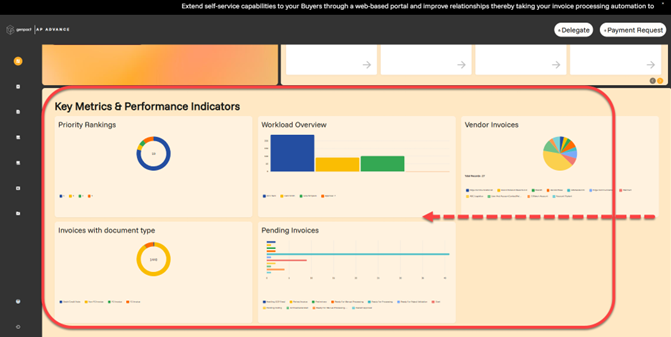
Following are the types of charts:- Priority Rankings: Displays AI-ranked invoices based on priority.
- Workload Overview: Provides a user-wise breakdown of assigned tasks.
- Vendor Invoices: Categorizes invoices by vendor name for quick reference.
- Invoices with Document Type: Differentiates between PO and Non-PO invoices.
- Pending Invoices: Tracks invoices by current processing state.
- Seamless navigation with quick access Left panel: Enhance efficiency with the configurable Quick Access Left Panel, designed for effortless navigation. Instantly access key items without switching screens, saving time and streamlining your workflow. With just a click, users can jump between critical modules, ensuring a smooth and productive experience.
This panel is fully configurable, allowing users to personalize their navigation experience based on their specific needs.- Dashboard: Instantly return to the main dashboard.
- Invoices: Direct access to all invoices.
- Purchase Orders: View and manage purchase orders with ease.
- GRNs: Quickly navigate to Goods Receipt Notes.
- SF Reports: Access Salesforce Reports for data insights.
- Buyer Reports: View reports tailored for buyers.
- Bulk Upload: Streamline operations with mass data uploads.
- Manage User Profile: Update and manage personal user settings.
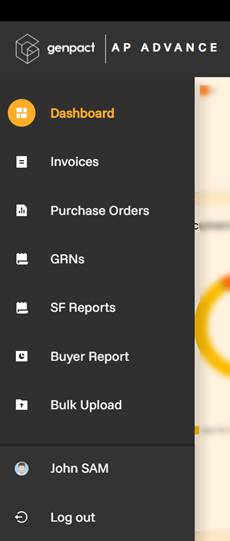
For complete setup instructions, refer to the Tabs Configuration section in the Genpact AP Advance Buyer Portal Configuration Guide.docx. Additional configurations related to this feature are also available in the same guide.