29 APRIL 2025
Welcome to the Genpact AP Assist Release Notes.
What's in the Release Notes?
- About Genpact AP Assist
- Main features
About Genpact AP Assist
Genpact AP Assist is a GenAI solution that provides an automated helpdesk (AHD) to automate ingestion, interpretation, and response generation of queries. Genpact AP Assist provides a robust, future-proofed management platform powered by a dynamic workflow with a focus on service-level agreements, quality processes and collaboration between multiple teams.
Genpact AP Assist solution automates case and workflow management across any F&A business process for better operational control and provides robust reporting with case status dashboards backed by configurable reports. The solution is based on configurable business rules, approval management, and auto-alerts to streamline business processes. With centralized case content repository, Genpact AP Assist enables quick and easy access across teams and cuts case resolution time significantly. The solution also facilitates real-time collaboration between the business, service delivery teams, and customers enabled by role-based authorization and access features. Case status reports and data dashboards increase visibility and offer configurable reports and templates.
Main features
- Dashboard & Managing List View page: The Genpact AP Assist dashboard offers an industry-standard, modern experience designed for efficiency and ease of use. You can enjoy a refined and intuitive user interface, ensuring seamless navigation and instant access to critical insights.
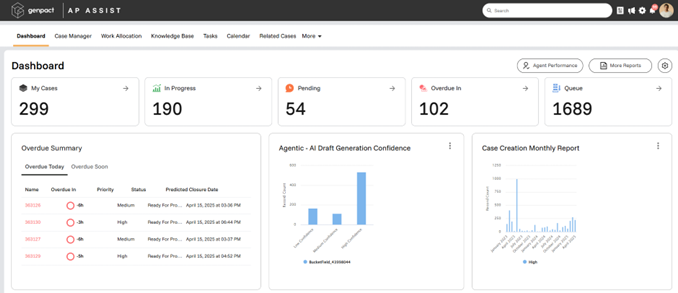
The Case Manager List View page is designed to deliver a modern, responsive, and user-centric interface to transform the way users interact with invoice data.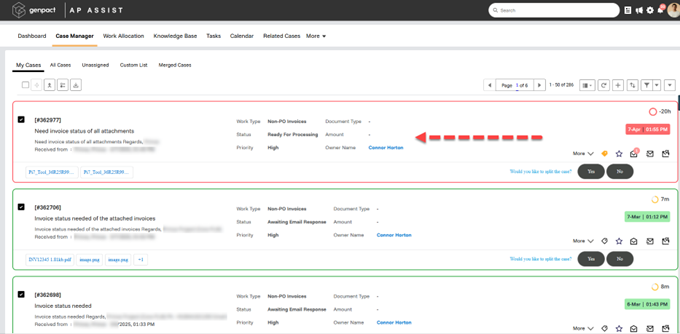
For details, see this article. - Skip email data extraction: For certain intents, AI data extraction may not be required. Genpact AP Assist has an option to configure an AHD process to exclude data extraction for specific intents as per your preference.
Edit the Skip Data Extraction field in the AHD.
If the Skip Data Extraction is enabled then the Edit option is disabled. If the Skip Data Extraction is enabled for an intent, then after Intent Identification, the intent directly goes to Criteria Checking and their actions. Make sure to add only those actions that don’t require email data extraction output.
If the Skip Data Extraction is enabled for an intent, then after Intent Identification, the intent directly goes to Criteria Checking and their actions. Make sure to add only those actions that don’t require email data extraction output.
For detailed instructions, refer to the AI-enabled Automated Helpdesk.docx. - Route original email: Genpact AP Assist has an option to configure an AHD process to route the original mail. You can select the From address and choose whether to include attachments. Additionally, the email is recorded as an interaction in the case.
In Criteria Builder, edit the AHD Action.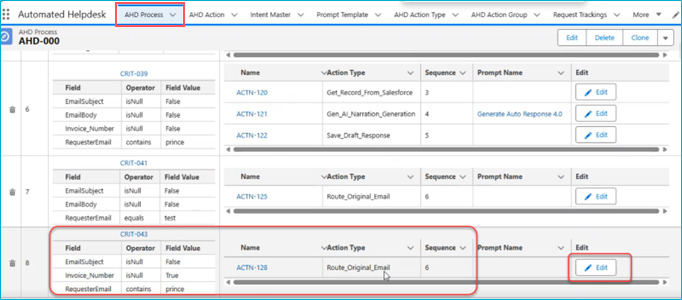
- Action Type Name: Route_Original_Email.
- Route to Email Address: The email address to which the original email is routed.
- From Address: Add emails to appear in the From Address option.
- Include Attachments: Select to enable “Include Attachments” option.
- Include Mail Trail in Draft Response: Genpact AP Assist has an option to configure an AHD process to include the mail trail in an AHD draft response, if needed.
In Criteria Builder, edit the AHD Action.
In the Edit AHD Action, add the following:- Action Type Name: Save_Draft_Response.
- Include Mail Trail: Select to enable include mail trail in draft response.
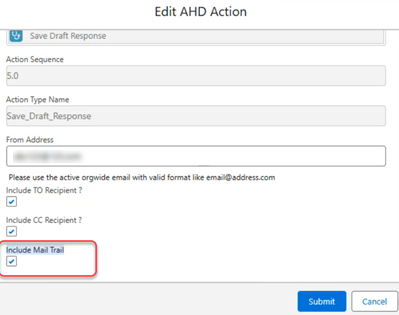
For complete setup instructions, refer to the AI-enabled Automated Helpdesk.docx.
- Store extracted data individually in Case Manager Custom fields: As an admin, you can store extracted data individually in Case Manager object fields.
Navigate to the AHD Extract Table tab, and map all attributes to their respective fields, and update the field mappings as needed. - These fields originate from the AHD Extract Attributes object. To edit any field, navigate to the Object Records and add or modify the respective Case Manager field.
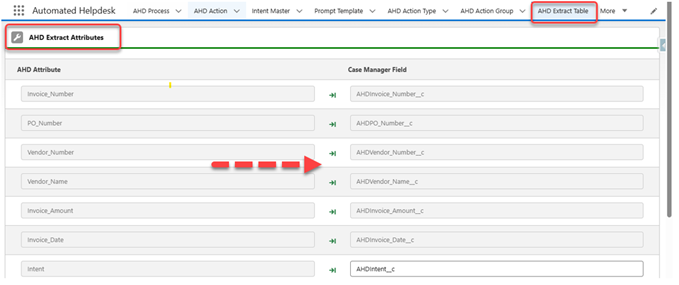 To ensure all field data is successfully saving in Case Manager fields, call the Packed Flow from the main flow. Then, add an Apex action named (CoraGenAIAHD__HandleCaseManager) and pass the Case Manager ID and Request Tracking ID.
To ensure all field data is successfully saving in Case Manager fields, call the Packed Flow from the main flow. Then, add an Apex action named (CoraGenAIAHD__HandleCaseManager) and pass the Case Manager ID and Request Tracking ID.
For detailed instructions, refer to the AI-enabled Automated Helpdesk.docx.
In the Edit AHD Action, add the following:
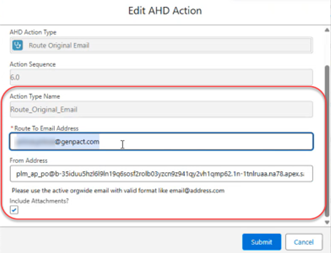
For detailed instructions, refer to the AI-enabled Automated Helpdesk.docx.
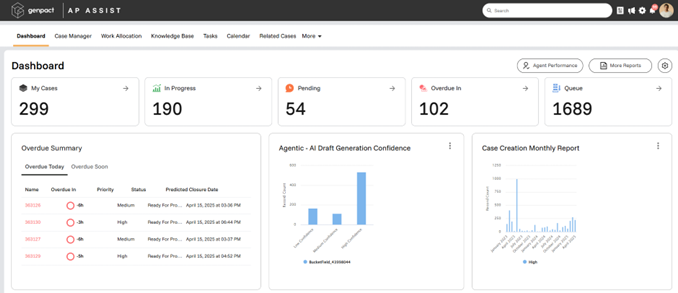
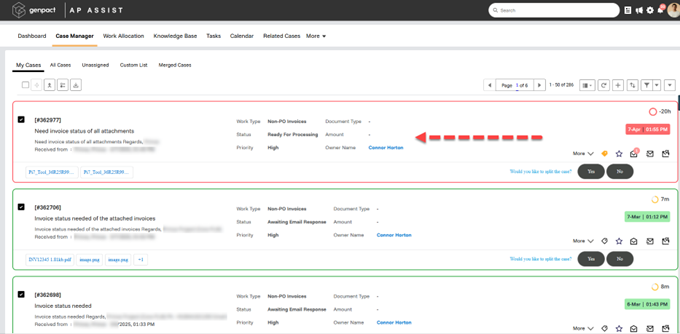
 If the Skip Data Extraction is enabled for an intent, then after Intent Identification, the intent directly goes to Criteria Checking and their actions. Make sure to add only those actions that don’t require email data extraction output.
If the Skip Data Extraction is enabled for an intent, then after Intent Identification, the intent directly goes to Criteria Checking and their actions. Make sure to add only those actions that don’t require email data extraction output.
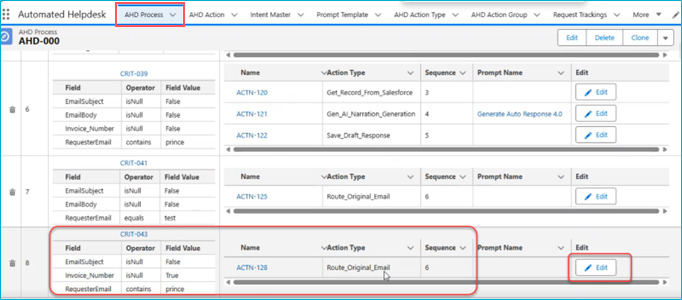
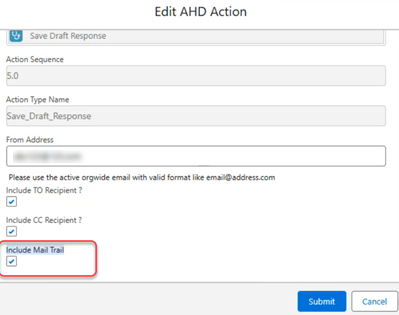
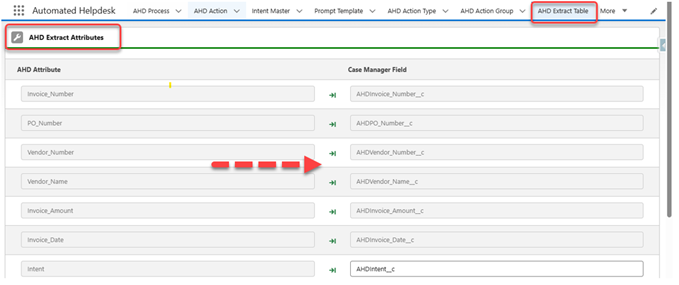 To ensure all field data is successfully saving in Case Manager fields, call the Packed Flow from the main flow. Then, add an Apex action named (CoraGenAIAHD__HandleCaseManager) and pass the Case Manager ID and Request Tracking ID.
To ensure all field data is successfully saving in Case Manager fields, call the Packed Flow from the main flow. Then, add an Apex action named (CoraGenAIAHD__HandleCaseManager) and pass the Case Manager ID and Request Tracking ID.