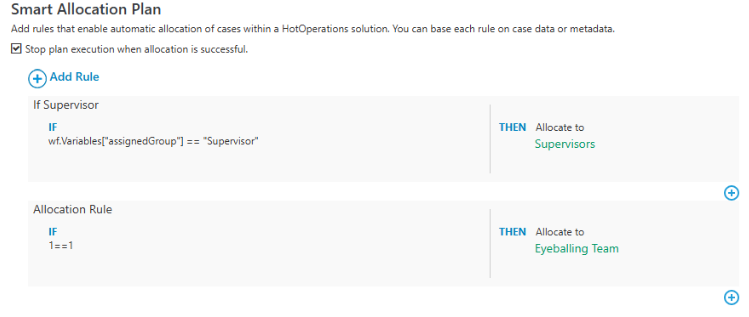V1.1
Overview
As a workflow developer, you can create a business rule based on which only Supervisors are authorized to submit tasks for eyeballing to the Eyeballing team.
For example, one such rule can be based on invoice amount limit. If the amount of invoice is more than a certain limit then only a supervisor group user can submit the task for eyeballing to the Eyeballing Team group user.
Configuration
Create groups
- In the Admin site, go to Manage Organization > Edit Organization.
- Create the following two groups:
- Supervisors
- Eyeballing Team
- Add members to the groups.
Allocate plan
Allocation plans are the business rules that define the allocation of a task based on some pre-defined criteria.
As a workflow developer, you can create an allocation plan for team allocation. Follow the steps below:
- On the Admin site, go to Solutions, and select your solution.
- Under HotOperations Common Tasks section, click Manage Plan.
- Smart Allocation Plan window appears.
- Click Add rule to add new rule.
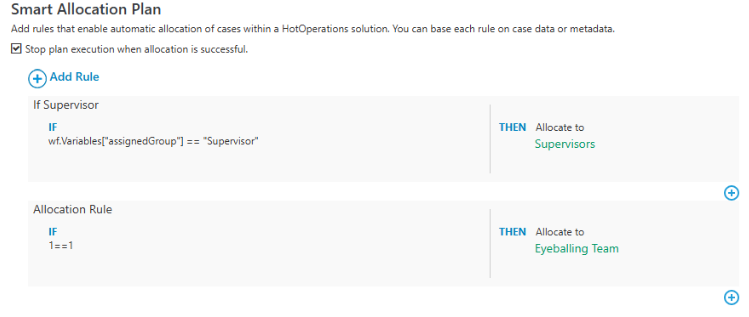
- Click OK.
Configure yaml file
To use the Supervisor business rule, you need to configure the eyeball-supervisor-condition.yaml file.
Template
kind: ruleSet
metadata:
name: extraction/v1/documents/eyeball-supervisor-condition
spec:
nodes:
- if: 'ToDecimal(@InvoiceTotal) >= 2000'
then:
decision: true
- if: 'ToDecimal(@InvoiceTotal) < 2000'
then:
decision: false| Parameter | Description |
|---|---|
| If then | The condition based on which rule for eyeballing task submission is executed. |
For example, in the above template, if the invoice total is more than or equal to 2000, then only a supervisor business rule is executed.