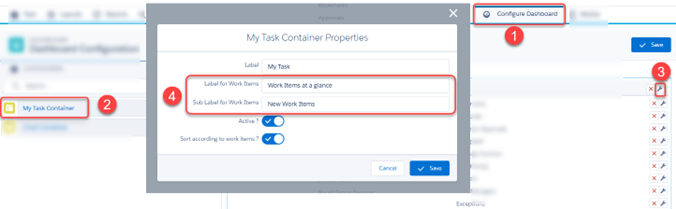V1.0
Overview
The Genpact AP Advance Invoice List View Page is designed to deliver a modern, responsive, and user-centric interface to transform the way users interact with invoice data.
It introduces a highly visual, action-driven experience that blends responsive design with practical functionality. From real-time filtering and bulk operations to intuitive tile-based layouts and streamlined pop-ups, this interface empowers users to view, manage, and act on invoices with speed and precision.
Intuitive invoice list layout
The invoice list uses a clean, column-based layout with aligned headers for better readability. Each row presents essential invoice details in a structured, easy-to-scan format. Clicking on any Dashboard queue cards will open the list page.

For complete setup instructions, refer to the Configure List Layouts section in the the AP Advance Buyer Portal Configuration Guide.docx. Additional configurations related to this feature are also available in the same guide.
Configurable Dashboard titles
Users can personalize dashboard headings like Work Items at a Glance and subtitles such as New Work Items for better context and quick orientation.

To configure the Dashboard titles,
- Log in to the Buyer Portal as an administrator.
- Navigate to Configure Dashboard >> My Task Container.
- Click the settings icon, and in the settings panel, enter the desired text in the Label for Work Items and Sub Label for Work Items fields.
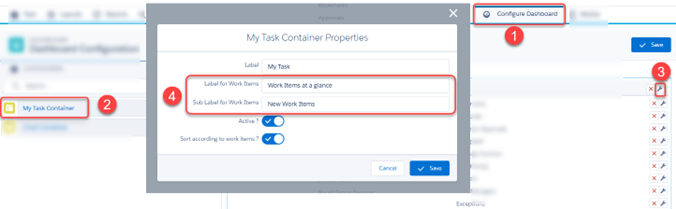
Delegate icon
With this feature, you can now send an invoice for approval to a delegate user, if the actual approver is not available. Delegation works for single approvers and group approvers.

For complete setup instructions, refer to the Enable delegation on new buyer portal section in the AP Advance Buyer Portal Configuration Guide.docx. Additional configurations related to this feature are also available in the same guide.
Dashboard queue cards as Tabs
Different invoice queues displayed as clickable tabs allow users to switch between views such as Pending Approval, Approved, or All Invoices without navigating away from the page.

Bulk actions
Users can perform bulk actions such as export, approve, reject, or route multiple invoices at once, increasing efficiency in high-volume processing scenarios.

Filter & Search
Advanced filtering options let users narrow down invoices by multiple parameters. A global search bar supports quick lookups, while saved filters offer one-click access to frequently used criteria.

Refresh
Instantly reloads the invoice list with the latest data, ensuring users always have access to real-time information.

Bookmark Invoice
Bookmarks specific invoices for quick access later, helping them track important or pending items across sessions.

Select All option with count display
Allows users to quickly select a specific number of invoices or all, with a dynamic count shown to indicate how many items are currently selected.